Getting Started with Vidsy.ai
A vision agent for analyzing videos and live recordings, running locally on your machine.
1. Installation
System Requirements
- Windows 11 (64-bit)
- 16 GB RAM (minimum)
- Recent CPU (modern Intel/AMD)
- Optional but recommended: CUDA-supported NVIDIA GPU
- ~3 GB of disk space
Download & Install
Download the installer from:
Download Vidsy.ai
Run the installer and follow the setup instructions.
2. First Launch Setup
On the first launch:
- Ensure you are connected to the internet.
- Vidsy will install:
- The engine (runs the analysis models)
- A template project (contains the default analysis models)
🕒 This process may take several minutes.
A progress bar at the bottom of the app shows progress.
When the bar disappears, setup is complete.
Avoid interacting with the app during this process — it’s still initializing and might misbehave.
3. Creating a Recording Bundle
Recording Bundles are groups of related videos (e.g., by location or session).
-
Open the Videos View:
Menu →View→Videos -
Click the ➕ button next to
Recording Bundles -
Enter a name (e.g., a street name).
The large number is the title and can be edited.

4. Adding Videos to a Bundle
You can add .mp4 files to your bundle in two ways:
- Drag and drop videos from Windows Explorer onto the bundle card
- Right-click the bundle card →
Add File
Make sure the bundle is active — it will have a white border. Click it to activate.
When active, videos will appear on the right panel.

5. Analyzing Videos
Once videos are added:
- Click the face icon (next to the ➕ button) to start analysis
- Choose:
All→ analyze every video in the bundleSelected→ only visible/selected videos (multi-view mode)
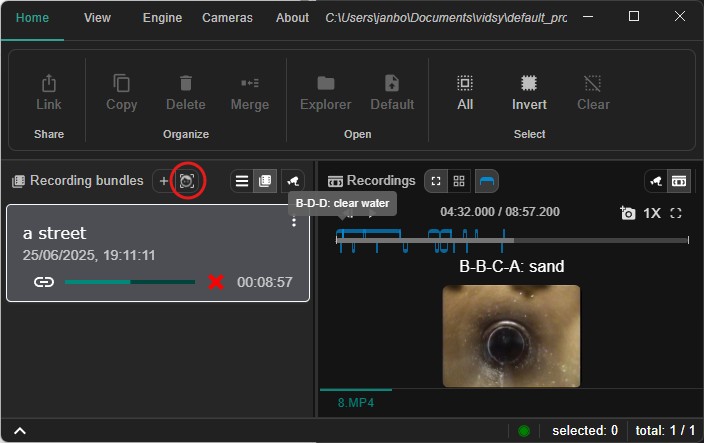
Engine Status Indicator:
After startup, the engine might not yet be fully running. You can check the status in the lower right corner:
- 🔴 Red = engine not running
- 🟡 Yellow = engine starting
- 🟢 Green = engine running
🕒 Wait for the analysis to complete.
Blue bars will appear above or below the videos showing detected events.
6. Understanding Events
- Events represent segments of interest in the video.
- Each includes:
- A type (e.g.,
B-D-D-A) - A message (e.g., “clear water”)
- A start time, and depending on the type, a duration
- A type (e.g.,
They help inspectors quickly locate important parts in the video.
You’ll see them:
- On the timeline above or below the video, depending on the selected view.
- In the Events View (on the left panel)
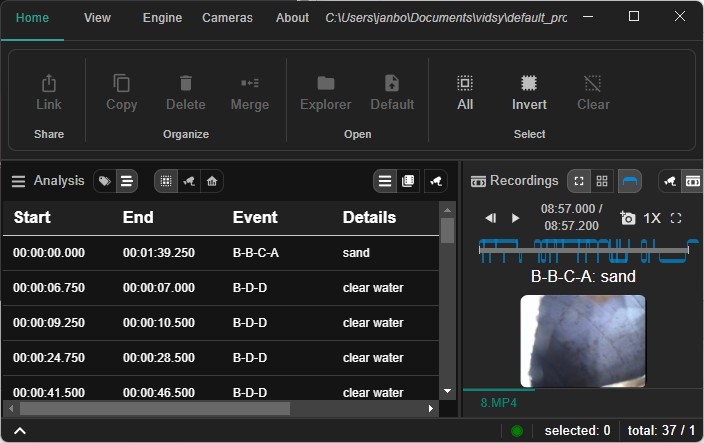
7. Troubleshooting
-
❌ Engine didn’t start?
- Restart the app
- Switch to CPU mode:
Menu bar →Engine→Switch to CPU Only
-
❌ Install failed?
- The app will attempt reinstallation on the next launch
8. Giving Feedback / Improving the Model
If you see a missing or incorrect event:
- Take a screenshot of the video frame
- Annotate it with the correct label
- It will be saved to the internal index database
- Export the annotations and send them to the developer
(or use them yourself for model training — coming in a future tutorial)
9. Coming Soon
- Exporting results to CSV
- Improved sewer inspection template supporting points of interest and measurements
- much more